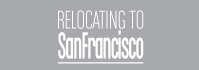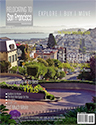| Relocation Timeline |
ReloGenie
Launched in early 2012, ReloGenie is the newest application at www.RelocatingToSF.org. ReloGenie gives you one-click access to and communication with vendors of interest that will help you with your move to your new city. Best of all, it’s free.
If you’re already a ReloRewards member, you automatically have access to ReloGenie. Simply go online with your login and password and enhance your basic profile information stored in the system.
After you have completed the enhanced profile, which includes your contact information, moving date and demographic details that help vendors begin to assess your needs, ReloGenie becomes a simple and effective way to customize your moving decisions. In addition, having this profile saves you hours of effort. By using ReloGenie, you enter your personal data only one time while you contact multiple vendors for your many moving needs.
While using ReloGenie, you can reference the red question-mark boxes as tutorials or reminders about features or functionalities on the site, but the following will walk you through the application and show you how you can make your move marvelous with ReloGenie.
Step 1: Select Your Decisions
To begin, use the Select Your Decisions listing in the middle column to choose the decisions you will need to make throughout the moving process—click Show All for a complete list. The list has every decision you could make during a move, but since every move is different, you can choose only what applies to your situation or needs.
When you click on a decision, a green checkmark appears next to it on the list and the system adds that decision to the Timeline section in the right-hand column. As you add decisions, they will appear in a predetermined order based on many years of mover feedback and best-practices research. A red numbered box next to a decision indicates the suggested number of months before your move that it should be addressed. A white numbered box next to a decision indicates the suggested months after your move that you should accomplish it.
Of course, this order is not mandatory; you can drag and drop each decision or event within the Timeline to put it in your preferred order. Plus, at any time, you can remove decisions by clicking on the green checkmark in the Select Your Decisions list. The system even will allow you to work on decisions after the moving date should something happen and you need to revisit an aspect of the move at a later date.
Step 2: Compare Vendors
When you’re ready to make a decision and want to begin researching and contacting vendors, click on the appropriate category from the Timeline, and all relevant local vendors in the system—regardless of their affiliation with Relocation Resources—will show up for you to review and compare. Many categories contain additional filters to help you narrow your search parameters (e.g., homebuilders with quick move-in models available, child-care in a particular part of the city or with a certain religious affiliation).
In the category list, click the name of a vendor or the downward-pointing blue arrow for more information. Relocation Resources’ Preferred Vendors show up as enhanced listings with additional features, such as photos, a detailed profile description or coupons (accessed by clicking on the red ReloRewards box at the top of the listing).
Select the vendors you want to consider further by clicking the star next to the name. By doing so, the vendors are added to the Leaderboard in the right-hand column to show that you are communicating with them. In turn, the vendors automatically receive an e-mail with your contact information. If you wish to add details or unique requests to this e-mail, click on the envelope icon next to a vendor’s Leaderboard listing to create a pop-up comment box.
As you communicate with or research the vendors, use the drag-and-drop feature to rank them in order of preference. The top selection turns red and features a Choose button that you can click when you are ready to make this your final decision.
Step 3: Work on Active Decisions
There’s no to rush in making your decisions all at one time. Select favorites in several categories and go back to those decisions at any time to research them further or reorder your preferences. Decisions at this stage in the process can be accessed directly through the Active Decisions link in the left-hand column.
Once in this menu, clicking on a category’s blue downward-pointing arrow reveals a list of only the vendors on your Leaderboard; however, you can view the complete list of vendors by clicking on the category name. The vendors not already on your Leaderboard will have a star available to click on if you now want to add them to your list for further consideration and communication.
Step 4: Get Decisions Made
Once you click Choose for a vendor, the selection turns black in the Leaderboard list and moves it from your Timeline to Decisions Made in the left-hand column. This functionality helps you track your progress as you go.
Making a final decision automatically notifies your chosen vendor so you can begin further negotiations. Furthermore, the system updates the vendors you did not select about your decision, thus stopping future unnecessary and unwanted communication.
Even after a decision is made, you always can revisit it and reopen the door to other vendors. To do so, click the Edit button in black box on the Leaderboard, and all vendors on that list are notified again that you are reconsidering your decision.
Launched in early 2012, ReloGenie is the newest application at www.RelocatingToSF.org. ReloGenie gives you one-click access to and communication with vendors of interest that will help you with your move to your new city. Best of all, it’s free.
If you’re already a ReloRewards member, you automatically have access to ReloGenie. Simply go online with your login and password and enhance your basic profile information stored in the system.
After you have completed the enhanced profile, which includes your contact information, moving date and demographic details that help vendors begin to assess your needs, ReloGenie becomes a simple and effective way to customize your moving decisions. In addition, having this profile saves you hours of effort. By using ReloGenie, you enter your personal data only one time while you contact multiple vendors for your many moving needs.
While using ReloGenie, you can reference the red question-mark boxes as tutorials or reminders about features or functionalities on the site, but the following will walk you through the application and show you how you can make your move marvelous with ReloGenie.
Step 1: Select Your Decisions
To begin, use the Select Your Decisions listing in the middle column to choose the decisions you will need to make throughout the moving process—click Show All for a complete list. The list has every decision you could make during a move, but since every move is different, you can choose only what applies to your situation or needs.
When you click on a decision, a green checkmark appears next to it on the list and the system adds that decision to the Timeline section in the right-hand column. As you add decisions, they will appear in a predetermined order based on many years of mover feedback and best-practices research. A red numbered box next to a decision indicates the suggested number of months before your move that it should be addressed. A white numbered box next to a decision indicates the suggested months after your move that you should accomplish it.
Of course, this order is not mandatory; you can drag and drop each decision or event within the Timeline to put it in your preferred order. Plus, at any time, you can remove decisions by clicking on the green checkmark in the Select Your Decisions list. The system even will allow you to work on decisions after the moving date should something happen and you need to revisit an aspect of the move at a later date.
Step 2: Compare Vendors
When you’re ready to make a decision and want to begin researching and contacting vendors, click on the appropriate category from the Timeline, and all relevant local vendors in the system—regardless of their affiliation with Relocation Resources—will show up for you to review and compare. Many categories contain additional filters to help you narrow your search parameters (e.g., homebuilders with quick move-in models available, child-care in a particular part of the city or with a certain religious affiliation).
In the category list, click the name of a vendor or the downward-pointing blue arrow for more information. Relocation Resources’ Preferred Vendors show up as enhanced listings with additional features, such as photos, a detailed profile description or coupons (accessed by clicking on the red ReloRewards box at the top of the listing).
Select the vendors you want to consider further by clicking the star next to the name. By doing so, the vendors are added to the Leaderboard in the right-hand column to show that you are communicating with them. In turn, the vendors automatically receive an e-mail with your contact information. If you wish to add details or unique requests to this e-mail, click on the envelope icon next to a vendor’s Leaderboard listing to create a pop-up comment box.
As you communicate with or research the vendors, use the drag-and-drop feature to rank them in order of preference. The top selection turns red and features a Choose button that you can click when you are ready to make this your final decision.
Step 3: Work on Active Decisions
There’s no to rush in making your decisions all at one time. Select favorites in several categories and go back to those decisions at any time to research them further or reorder your preferences. Decisions at this stage in the process can be accessed directly through the Active Decisions link in the left-hand column.
Once in this menu, clicking on a category’s blue downward-pointing arrow reveals a list of only the vendors on your Leaderboard; however, you can view the complete list of vendors by clicking on the category name. The vendors not already on your Leaderboard will have a star available to click on if you now want to add them to your list for further consideration and communication.
Step 4: Get Decisions Made
Once you click Choose for a vendor, the selection turns black in the Leaderboard list and moves it from your Timeline to Decisions Made in the left-hand column. This functionality helps you track your progress as you go.
Making a final decision automatically notifies your chosen vendor so you can begin further negotiations. Furthermore, the system updates the vendors you did not select about your decision, thus stopping future unnecessary and unwanted communication.
Even after a decision is made, you always can revisit it and reopen the door to other vendors. To do so, click the Edit button in black box on the Leaderboard, and all vendors on that list are notified again that you are reconsidering your decision.
1
2
3